Checking out an E-book is easier than it seems. Parkway provides every student in the district with a St. Louis County Library card to check out books, and students also get access to the school library’s own collection of E-books. So, what are you waiting for?
Before we begin, an E-book is an online publication of a book. For copyright reasons, there is a set number of copies, and therefore, if a library has three digital copies and all three are checked out, you must place a hold and wait your turn just as you would for a physical copy.
To get your hands on one of these bad boys, you have four options, three of which are free for you. To borrow E-books for free, you can check books out from either the St. Louis County Library’s or the school library’s collections. Your third free option is to download free books from websites like Project Gutenberg, but these sites usually only have books that are so old, they have outlasted U.S. Copyright. Your fourth option is to simply buy your own copy through vendors like Apple Books or Amazon.
You probably aren’t inclined to drop $15 on a physical copy of any old book, let alone a virtual one, and you probably won’t be interested in pleasure reading classics. Therefore, we will focus on the first two options.
To check out books from the St. Louis County Library system, you will visit this website, and log in. If you are a Parkway student, your library card number is 095 followed by your seven-digit student number, and your pin is 1234. Now you can browse their copies, check out books, and read them either directly in your browser or through the Overdrive app on your phone or other handheld device.
You can also download the Overdrive app or their newer, more interactive app Libby, to browse, borrow and download county library books directly from your phone or tablet. I prefer this method as I am far more likely to convince myself to simply switch apps when I’m about to scroll Instagram, rather than put down my phone, boot up a laptop and look for a book. While the Libby app is geared toward a new generation and includes lots of cool, new features like an assistant that “texts” with you, I personally prefer the original Overdrive app, which gets straight to the point.
To check out books from our school library, access the online library catalog, search for a book or scroll down to E-books and browse them all. When you find a book you like, click on the blue “Log in” button, click on “Sign in with Google,” and then check it out. Once you have it checked out, click the blue “Open” button to read the book directly in your browser.
I personally prefer using the county library’s software, as it is newer, more user friendly and enables you to read E-books from your phone or tablet instead of just from your browser. They also have a wider selection of texts, even though the school library features books more geared toward a high school audience.
Now that you know how to do it, here are some books you can read to get a jump start.


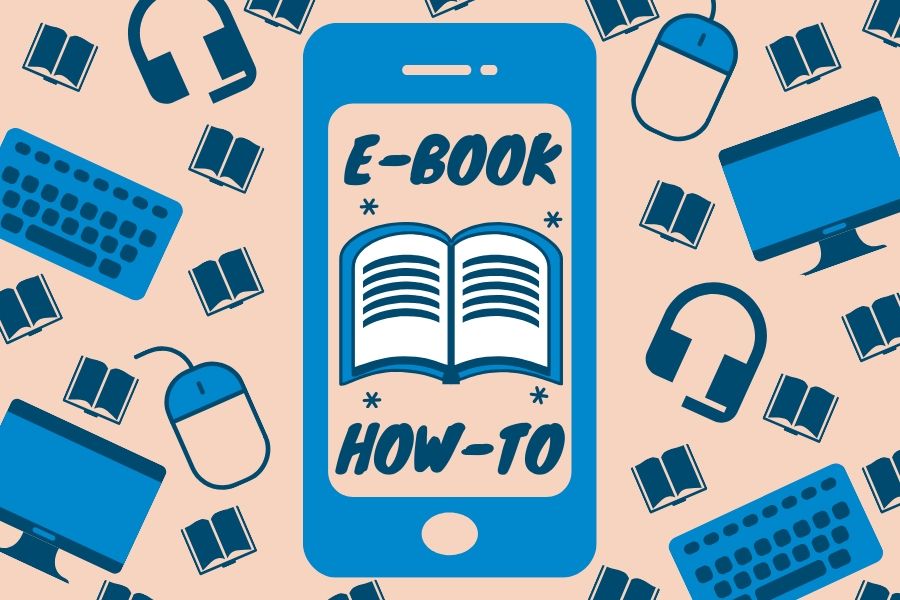



![There are more than 20 open cardio machines at Crunch Fitness. I enjoyed the spacious environment at Crunch, a sentiment that was shared by sophomore Sanjana Daggubati. “[Going to] Crunch Fitness was the right decision because [it] feels more professional. Crunch’s workers are laid back, but not to the point where they don't care,” Daggubati said.](https://pwestpathfinder.com/wp-content/uploads/2025/09/IMG_5242-1-1200x900.jpg)

![Various empty Kit Kat wrappers crowd the desk, surrounded by scoring sheets. While production of Kit Kat flavors in the U.S. is limited, Nestlé, the owner of Kit Kat, manufactures hundreds of unique flavors in Japan, including the flavors ocean salt and passion fruit. “I thought there [were] some interesting flavors, and a lot of them were really unexpected,” senior Elle Levesque said.](https://pwestpathfinder.com/wp-content/uploads/2025/09/image-2.png)


![Pantone’s selection of the 2025 Color of the Year is revealed: Mocha Mousse. Ceramics teacher Ashley Drissell enjoys this year’s selection. “Maybe it’s the name but [Mocha Mousse] reminds me of chocolate and coffee. It makes me hungry. It’s very rich and decadent,” Drissell said.](https://pwestpathfinder.com/wp-content/uploads/2025/02/DSC_0015-1200x800.jpg)
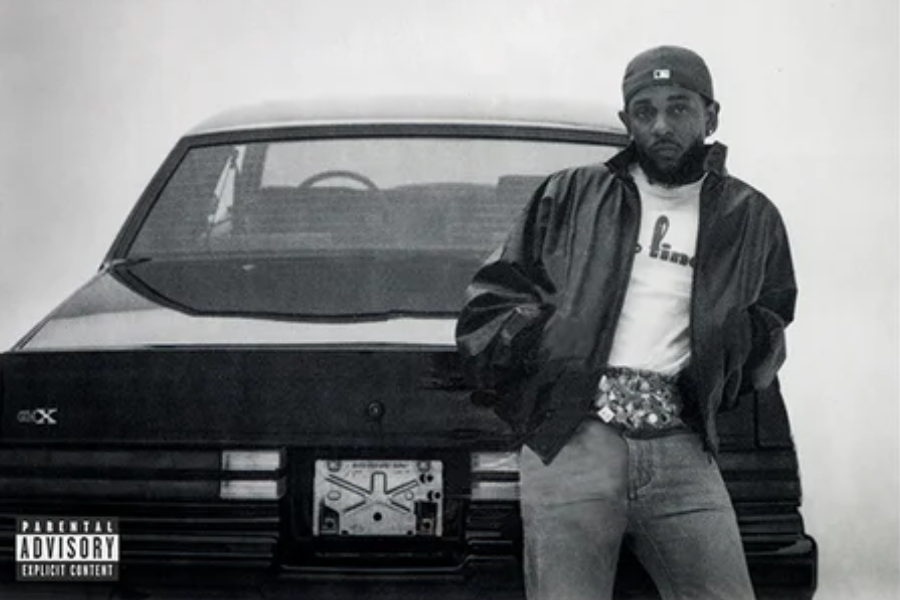
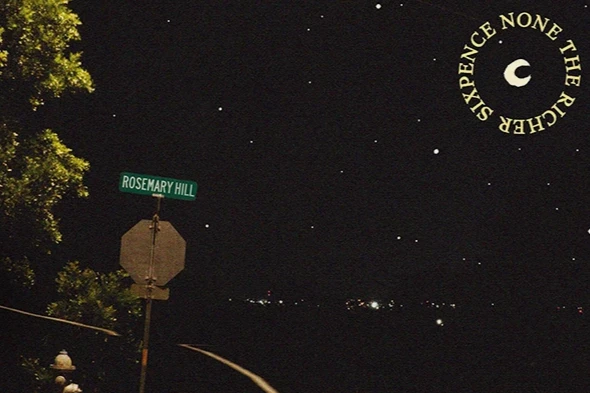
![After a thrilling point, senior Katie Byergo and junior Elle Lanferseick high-five each other on Oct. 8. With teamwork and camaraderie, Byergo worked together in the game against Lafayette High School. “[Byergo’s] is really positive with a good spirit,” Lanferseick said. “I set her [the ball] and she hits it [or] gets the kill.”](https://pwestpathfinder.com/wp-content/uploads/2025/10/DSC_9349-1-e1761159125735-1200x791.jpg)
![Focused on providing exceptional service, sophomore Darsh Mahapatra carefully cleans the door of a customer’s car. Mahapatra has always believed his customers deserve nothing less than the best. “[If] they’re trusting us with their car and our service, then I am convinced that they deserve our 100 percent effort and beyond,” Mahapatra said.](https://pwestpathfinder.com/wp-content/uploads/2025/10/DSC_0018-1200x800.jpg)
![Sophomore Aleix Pi de Cabanyes Navarro (left) finishes up a soccer game while junior Ava Muench (right) warms up for cross country practice. The two came to Parkway West High School as exchange students for the 2025-2026 school year. “The goal for the [exchange] program is to provide opportunities for both Parkway students and our international exchange students to learn about other cultures, build connections and become confident, capable, curious and caring — Parkway’s Four C’s — in the process,” Exchange Program Lead Lauren Farrelly said.](https://pwestpathfinder.com/wp-content/uploads/2025/10/Feature-Photo-1200x800.png)
![Leaning on the podium, superintendent Melissa Schneider speaks to Parkway journalism students during a press conference. Schneider joined Parkway in July after working in the Thompson School District in Colorado. “My plan [to bond with students] is to get things on my calendar as much as possible. For example, being in [classes] is very special to me. I am trying to be opportunistic [meeting] kids [and] being in [the school] buildings. I have all the sports schedules and the fine arts schedules on my calendar, so that when I'm available, I can get to them,” Schneider said.](https://pwestpathfinder.com/wp-content/uploads/2025/09/IMG_5425-1200x943.jpeg)
![Gazing across the stage, sophomore Alexis Monteleone performs in the school theater. The Monteleone family’s band “Monte and the Machine” has been releasing music since 2012, but Alexis started her own solo career in 2024 with the release of her first single, Crying Skies. “My whole family is very musical, [and I especially] love writing [songs with them],” Monteleone said.](https://pwestpathfinder.com/wp-content/uploads/2025/09/DSC7463-1200x798.jpg)

![Leaping through the air, senior Tyler Watts celebrates his first goal of the season, which put the Longhorns up 1-0 against the Lafayette Lancers. Watts decided to play soccer for West for his last year of high school and secured a spot on the varsity roster. “[Playing soccer for West] is something I had always dreamed of, but hadn’t really had a good opportunity to do until now. It’s [really] fun being out [on the field], and I’m glad I decided to join the team. It’s just all about having fun with the boys and enjoying what time we have left together,” Watts said.](https://pwestpathfinder.com/wp-content/uploads/2025/09/DSC_1951-1200x855.jpg)

![Shifting global trade, President Donald Trump’s tariffs are raising concerns about economic stability for the U.S. and other countries alike. “[The tariffs are] going to pose a distinct challenge to the U.S. economy and a challenge to the global economy on the whole because it's going to greatly upset who trades with who and where resources and products are going to come from,” social studies teacher Melvin Trotier said.](https://pwestpathfinder.com/wp-content/uploads/2025/05/MDB_3456-1200x800.jpg)

